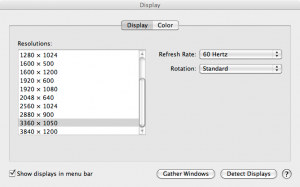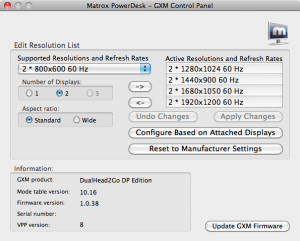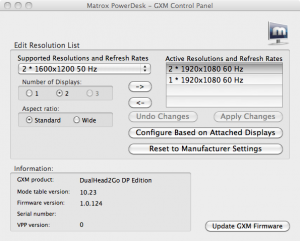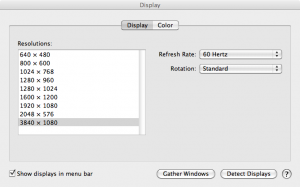The DualHead2Go is a graphics expansion box from Matrox.
What does it do?
It allows someone to have dual (or triple) monitors attached to a laptop. It does this by mapping the monitors to look like one large monitor to the laptop. When running /usr/sbin/system_profiler SPDisplaysDataType on my MacBook Pro 15″, it returns this info:
...
Displays:
Color LCD:
Resolution: 1680 x 1050
Pixel Depth: 32-Bit Color (ARGB8888)
Main Display: Yes
Mirror: Off
Online: Yes
Built-In: Yes
Display:
Resolution: 3840 x 1080 @ 60 Hz
Pixel Depth: 32-Bit Color (ARGB8888)
Mirror: Off
Online: Yes
Rotation: Supported
Connection Type: DisplayPort
...
So the system sees 2 displays, not 3.
Restrictions
The monitors you plug into the DualHead2Go box must have the same resolution and refresh rates. You also have to connect the monitors by the same method, i.e. both have to be connected via VGA, HDMI or DisplayPort connections. It also only allows you to configure the monitors side by side in landscape mode, not up and down nor in portrait mode.
Parts
I set up the DualHead2Go to attach my work Mac to a pair of Dell E2211H monitors. The monitors have a native resolution of 1920×1080, so the display I expect to be presented to the Mac should be 3840×1080. I ordered the DualHead2Go DP (DisplayPort) version because the website said this is the best choice for a Mac. It shipped with 1 female DisplayPort to male miniDisplayPort cable. The thing I did not realize was that the 2 monitor (output) ports on the device were also DisplayPort connectors:
This presented a problem since the Dell Monitors have VGA and DVI connectors. In my initial order, I had selected the DualHead2Go and 2 DVI to HDMI cables. I chose those cables because they would be more useful if I decided not to use the DualHead2Go in the future. The misunderstanding of the DualHead2Go ports meant I needed to place a second order for 2 HDMI to DisplayPort adapters. Once I received all the parts, I was able to connect up the system.
Configuration
I plugged everything in and it just worked, sort of. System Preferences show these display choices:
I chose the 3360×1050 resolution as it was 2x my internal screen size (1680×1050) and used the correct aspect ratio instead of the 3840×1200. Since the native screen resolution of the monitors was 1920×1080, this made the text fuzzy and hard to read.
Firmware
I contacted Matrox to see if I could get the resolution list updated and the answer was yes but I had to upgrade the firmware. I had to download both the Power Desk for Mac and the DualHead2Go firmware from the Matrox site. The initial screen from the Power Desk show the firmware at version 1.0.38.
Once I upgraded the firmware, it showed the newer firmware as 1.0.124. I also had the Power Desk configure the device based on the displays:
System Preferences showed these new resolutions:
Now I am able to use the 3840×1080 native screen resolution.
Costs
Here is the cost breakdown of what I purchased:
| Item | Quantity | Unit Cost |
|---|---|---|
| Matrox DualHead2Go DP Edition | 1 | $ 219.88 |
| Monster Cable Ultra 600 HDMI to DVI Cable (4 feet) | 2 | 9.99 |
| Display Port Male to HDMI Female Adapter | 2 | 2.84 |
| Total | $ 245.541 |
1Not including tax and shipping costs.
Conclusions
If I had to do it all over again, I would have just bought the DualHead2Go Digital version (HDMI connectors), 3 HDMI to DVI cables and a Apple DVI to MiniDisplayPort adapter. It would have been more straightforward and less expensive as I paid a premium for the DP edition.